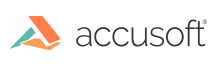
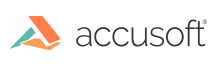
| Using PrizmDoc for Office 365 > Using PrizmDoc for Office 365 (Document Viewing) > Outlook Web Application |
In the Outlook web application the document preview is shown in a full page overlay. This overlay is opened by clicking the document name in the collection of message attachments.
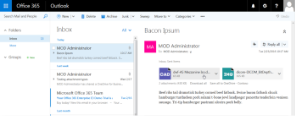 |
The document preview shows a viewer without any menu items, which is consistent with PrizmDoc for Office 365 preview across the other Office 365 web applications.
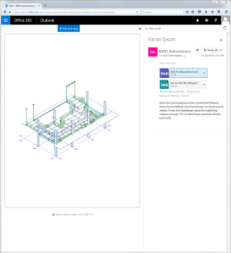 |
In the Outlook web application the document view is opened through the preview. While in preview, click the “Edit and reply” button.
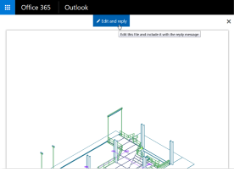 |
Clicking the “Edit and reply” button composes a draft reply email with the attachment attached. At this point in time the PrizmDoc for Office 365 document viewer does not support editing, annotating, or redacting files in this window.
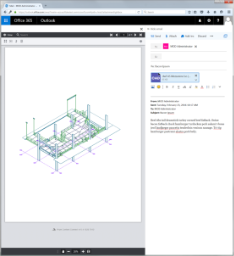 |
OneDrive for Business supports two different attachment types, “Attach as a OneDrive file” and “Attach as a copy”. At this time only files attached as a copy can be opened in the PrizmDoc for Office 365 document viewer. See the section Known Issues.